1. Click "Dispatch"
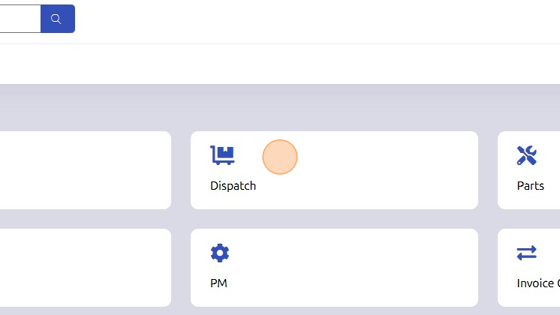
2. Set Branch/Department.

3. Not Dispatched tab (work orders with equipment entered in Service 1 tab of invoice window are listed here): assign work orders to mechanic, set the time of call, and schedule when mechanic will begin working on order.
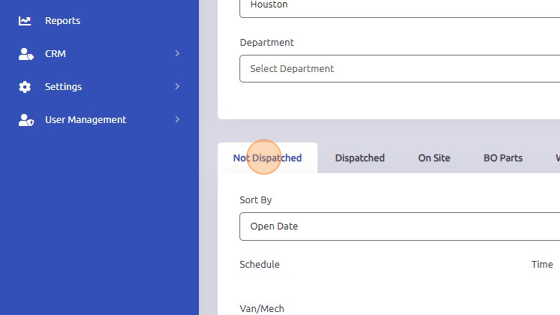
4. Dispatched tab (dispatched work orders are listed here): set the time of customer call, schedule when mechanic will begin working on order, add multiple mechanics to one work order by selecting line item > checking mechanic boxes, mark date and time work was completed.
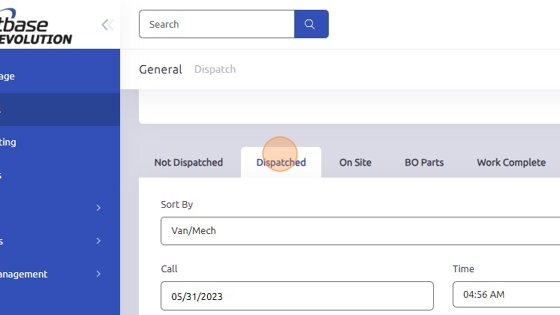
5. On Site tab: when "On/Off Site" button is clicked in Dispatched tab, work order will be transferred here. If mechanic leaves job site, they can click "Off Site" from this tab or return to Dispatch tab and click "On/Off Site" again.

6. BO Parts tab: work orders containing back ordered parts are listed here.
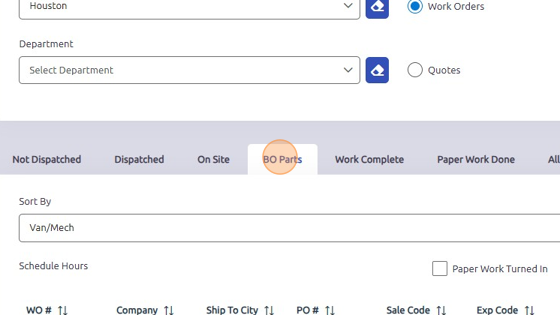
7. Work Complete tab: work orders marked complete on Dispatch tab are listed here.
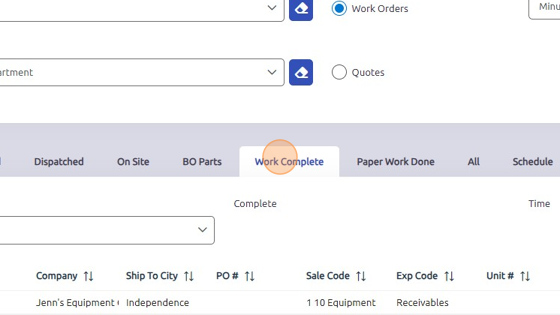
8. Paper Work Done tab: work orders with paperwork turned in are listed here.
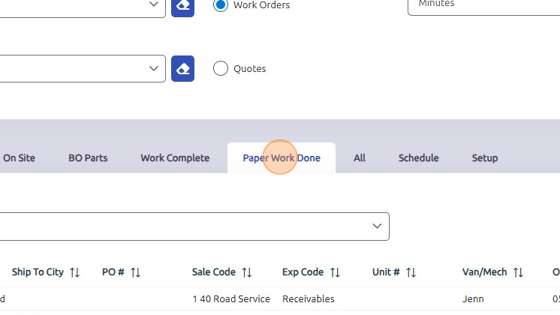
9. All tab: status of all work orders is listed here.
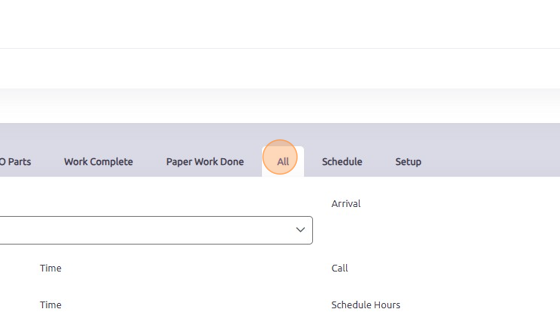
10. Schedule: check either individual mechanic boxes or click "all" button to view mechanic status(es).
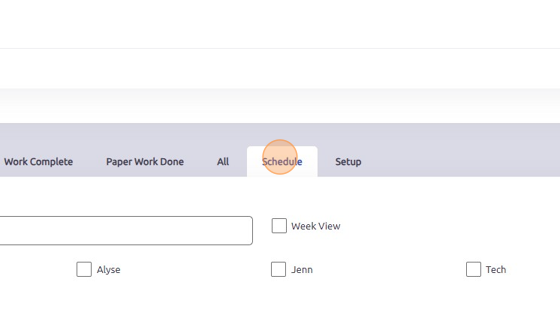
11. Setup tab: order of line item columns can be adjusted here by clicking and dragging. Ex: if you want Company listed before WO# on line items, switch those here.
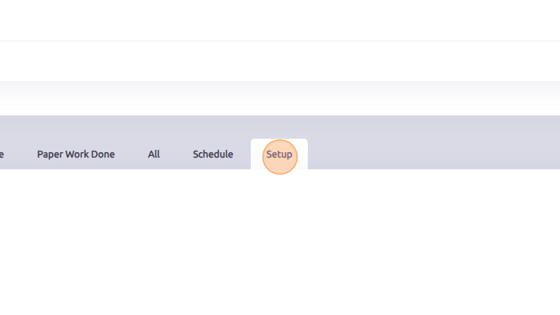
Was this article helpful?
That’s Great!
Thank you for your feedback
Sorry! We couldn't be helpful
Thank you for your feedback
Feedback sent
We appreciate your effort and will try to fix the article