1. Open Invoicing from General page.
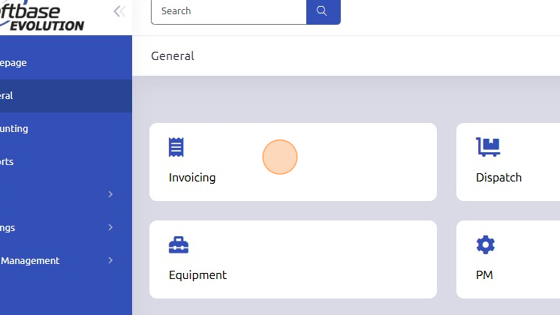
2. Open work order.
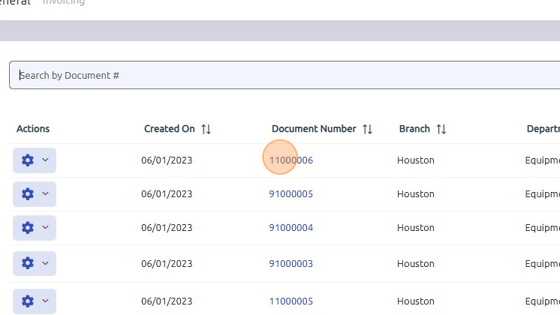
3. Update Bill To customer. Either type customer number manually or click magnifying glass to search.
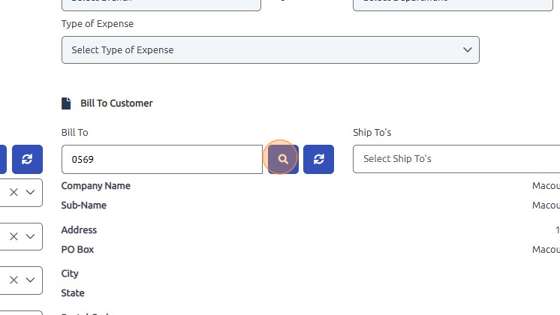
4. Select updated Bill To customer.
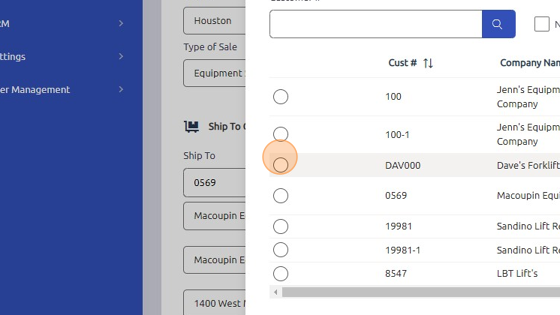
5. Click "OK"
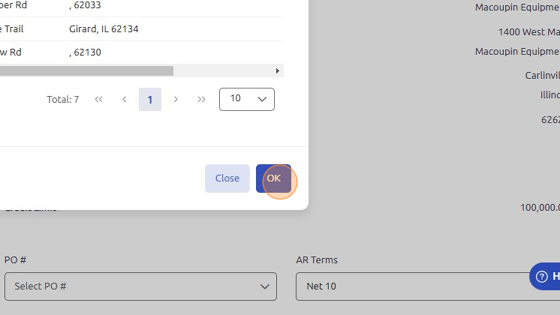
6. Click here to confirm Ship To customer.
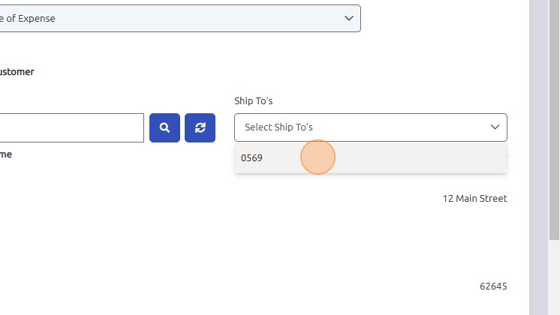
7. Click save to update Bill To customer.
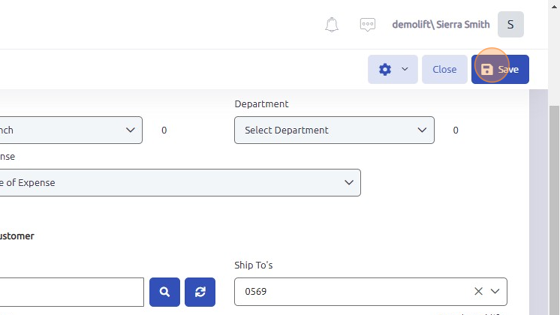
8. Click Yes or No.
Was this article helpful?
That’s Great!
Thank you for your feedback
Sorry! We couldn't be helpful
Thank you for your feedback
Feedback sent
We appreciate your effort and will try to fix the article