1. Open Invoicing from General page.
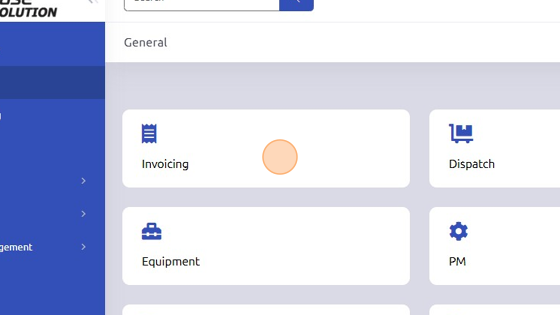
2. Select existing Work Order.
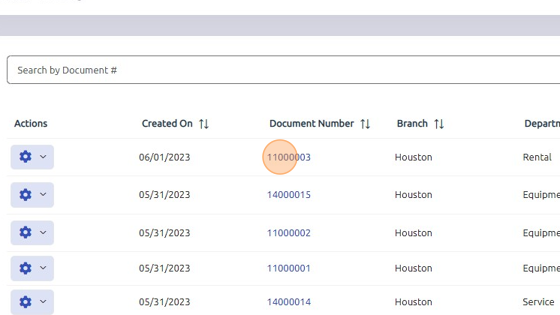
3. Make sure Department and Type of Sale in work order header are relevant to Rental.
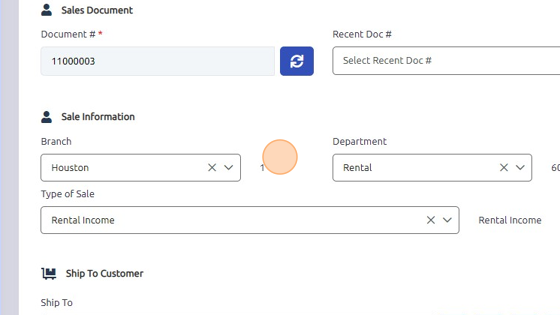
4. Click "Rental" tab towards bottom of work order.
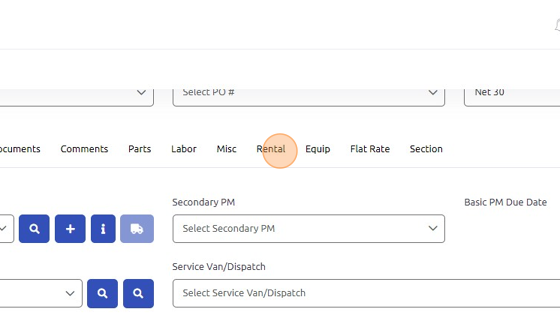
5. Enter Serial # of rental equipment OR click blue magnifying glass at the bottom to open a Rental Availability window and narrow criteria for rental inventory.
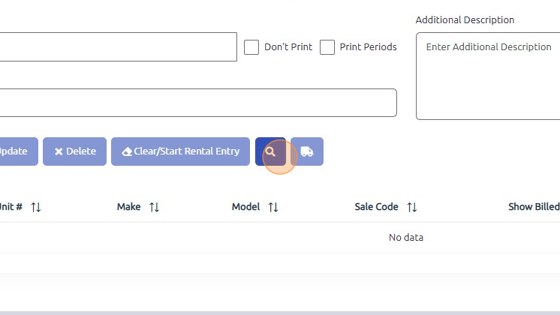
6. Once equipment is located, double click to populate information in Rental tab.
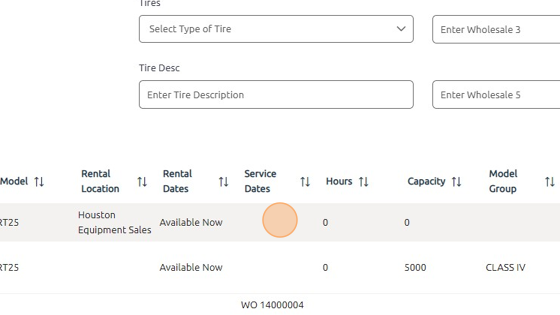
7. Click "Add Rental Entry" to save rental equipment to work order.
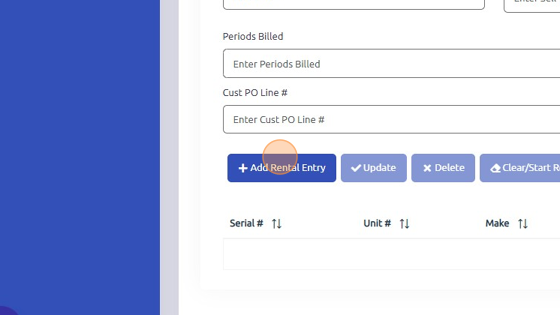
Was this article helpful?
That’s Great!
Thank you for your feedback
Sorry! We couldn't be helpful
Thank you for your feedback
Feedback sent
We appreciate your effort and will try to fix the article