1. General > Print Final Invoices

2. The header of Print Final Invoices allows you to select the specific invoice types to display. There are also other radio buttons and drop downs that can be used to filter the invoices in the grid

3. You may click on the grid headings to sort respectively.

4. Select the invoices you would like to print.

5. Click Print.

6. Click "OK"
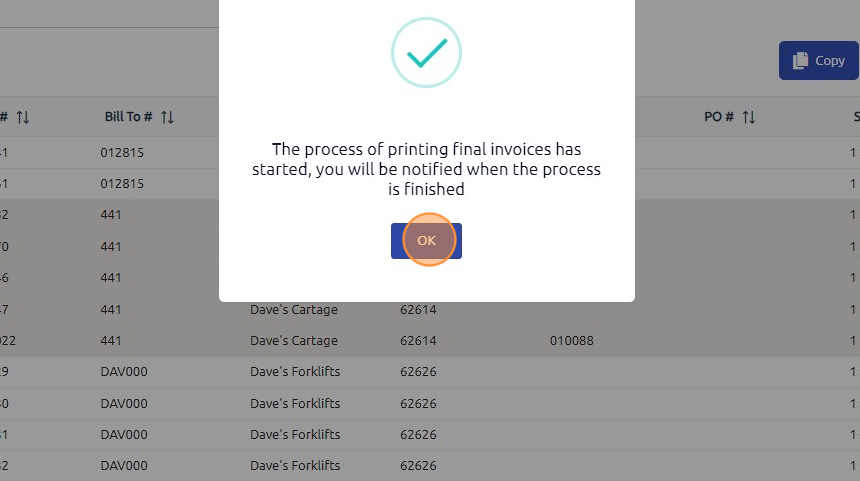
7. When you receive notification that the printing process is finished, click here.

8. Click here.

9. Click here to download the PDF of the invoices.
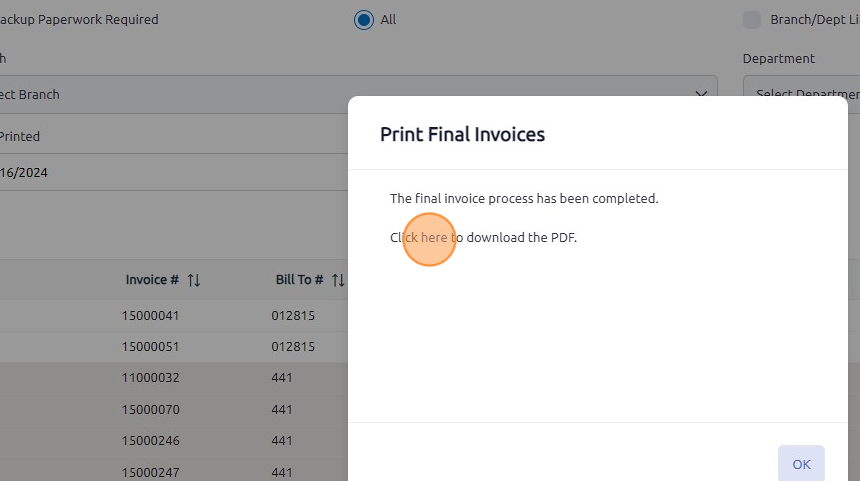
10. Once the invoices have been printed/emailed click on the Complete button to remove them from the grid

11. The Retrieve button can be used to bring back documents that were previously marked as complete. This is done based on the date value in the Date Printed field. This will bring back ALL documents marked as complete on that date.

Note:
The checkboxes in Customer Setup > Web/Email directly affect how invoices are handled in the Print Final Invoices program:
- Email PDF of Invoice – If enabled, invoices will be automatically emailed to the customer when using Print Final Invoices, as long as an email address is set up.
- Don't Print Paper Invoice – If selected, the system will not generate a PDF for this customer, meaning their invoice will be emailed only.
- Backup Paperwork Required – If enabled, the customer recap will be attached to the invoice automatically when printed.
These settings determine whether an invoice is printed, emailed, or both when running Print Final Invoices.

Recommended Best Practice:
- We recommend that one user per location/branch be in charge of sending the invoices out and marking the invoices as complete in Print Final Invoice
- This process is typically completed every day to at least once a week
- We recommend that the processing of print final invoices is done in 2 batches
- Batch 1 - Print Only
- Batch 2 - Email Only
Was this article helpful?
That’s Great!
Thank you for your feedback
Sorry! We couldn't be helpful
Thank you for your feedback
Feedback sent
We appreciate your effort and will try to fix the article