1. Select the correct branch.
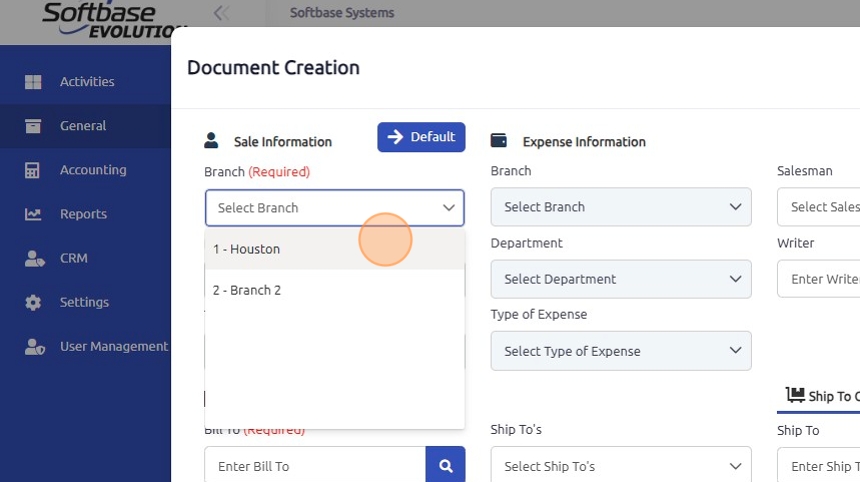
2. Select the department responsible for performing the service.
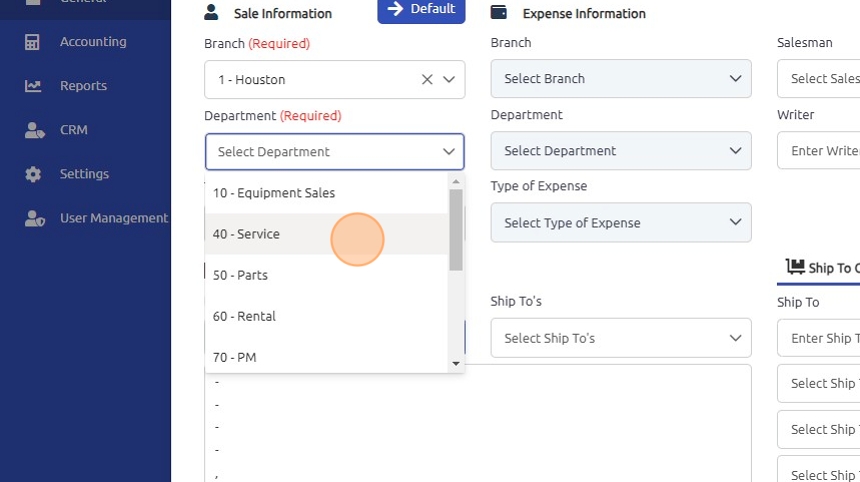
3. Select the appropriate type of sale from the type of sale drop-down.
If the type of sale selected is set up as a non-customer sale, the Expense information fields will enable. The branch/department selected under Expense Information reflects the branch/department that will incur the cost for this transaction.
Make sure to set the bill to customer to the respective internal use customer.
*NOTE: Fields under Expense Information/Bill To Customer may auto-populate based on sale code setup.
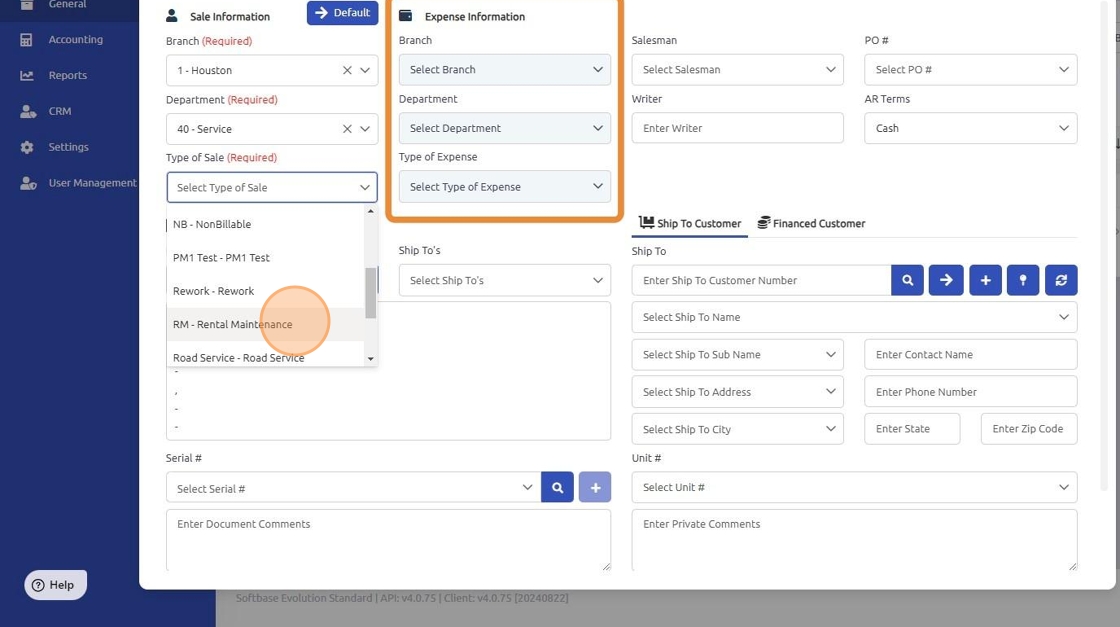
4. Click the "Ship To" field and enter the correct shipping information. This is the location where the unit is located and where the technician will be dispatched.
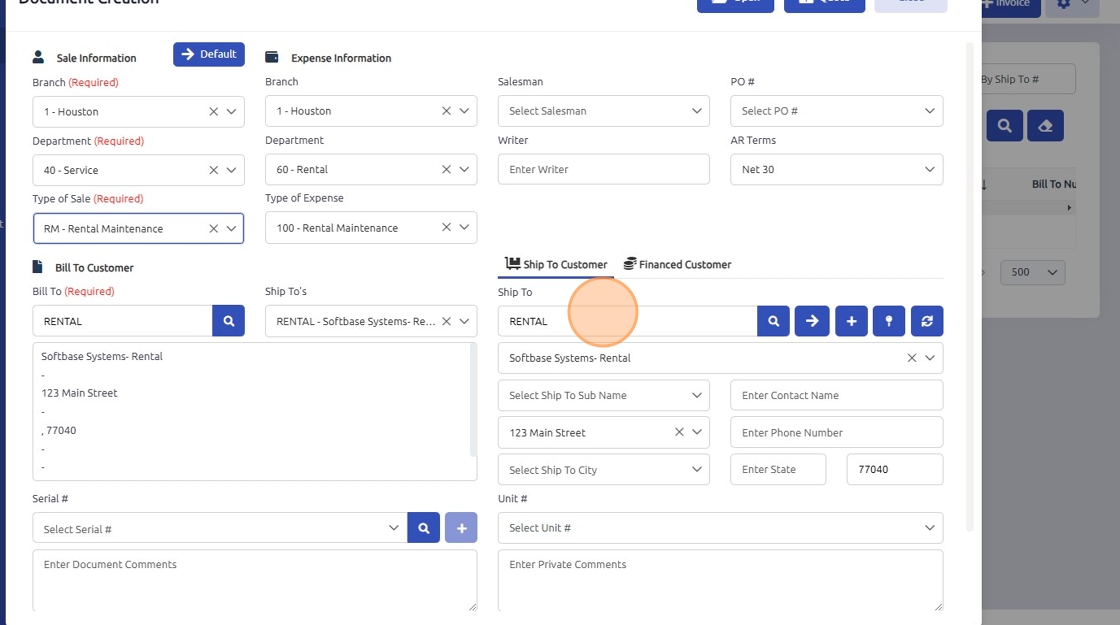
5. Click the "Select Serial #" field and enter the serial number of the rental unit.
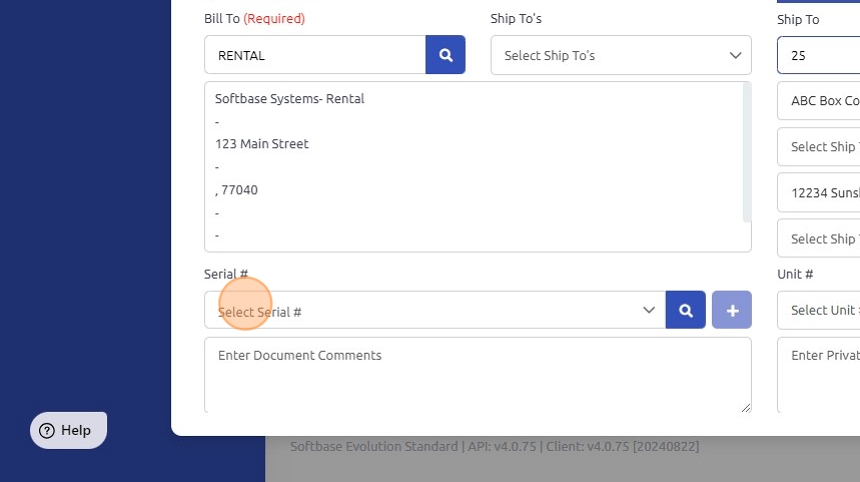
6. Click "Open"

7. Click "Comments" and add any information about the service call.
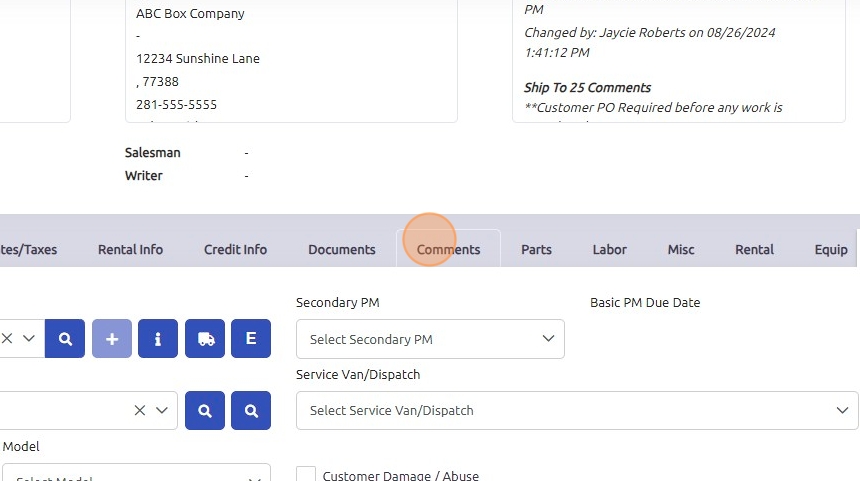
8. Click "Save"
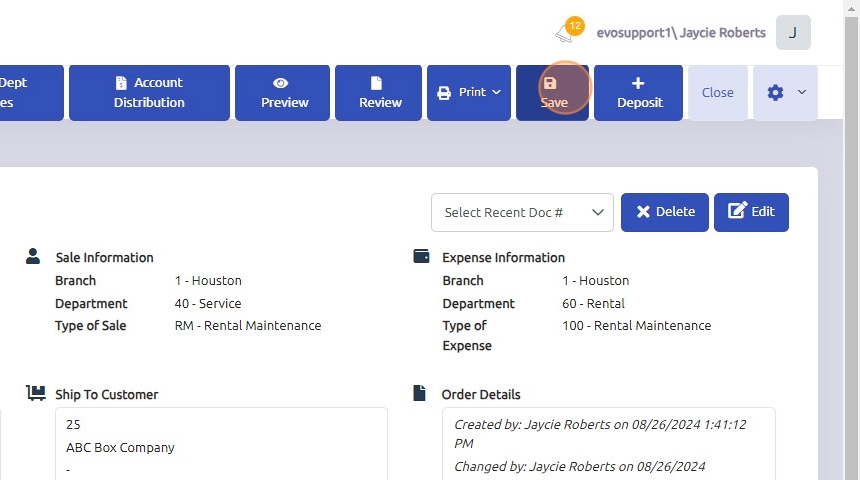
9. To dispatch a technician, click "General".

10. Click "Dispatch".
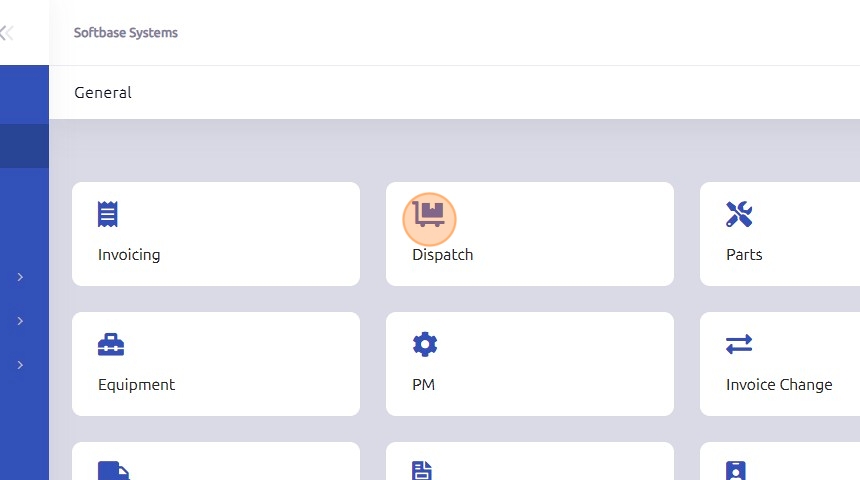
11. Filter the open work orders to locate the correct work order, then click the checkbox next to it to select it.
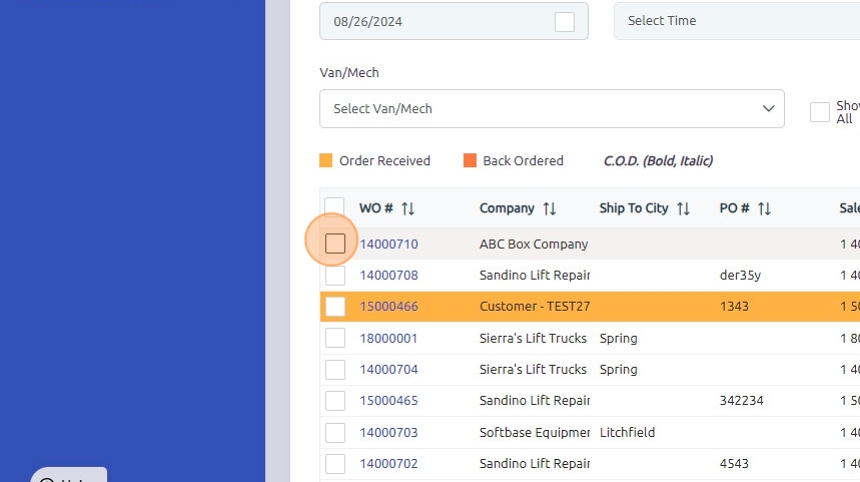
12. Use the "Van/Mech" drop-down menu to select the correct technician.
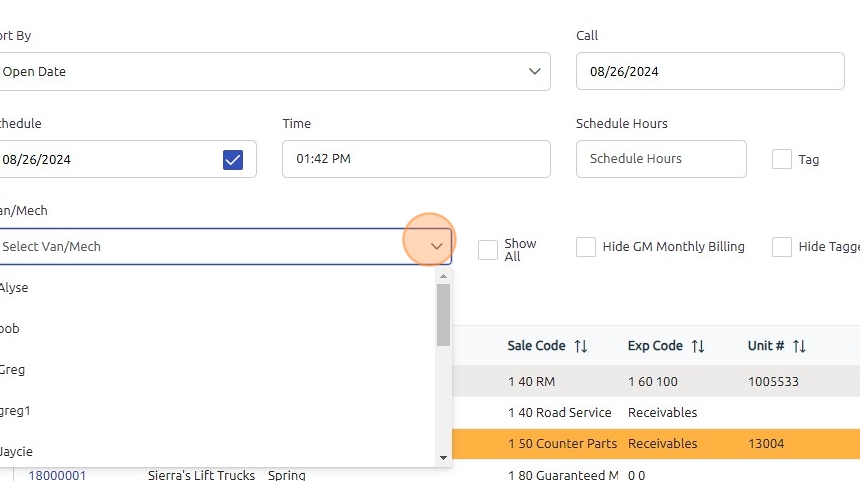
13. Click "Dispatch"
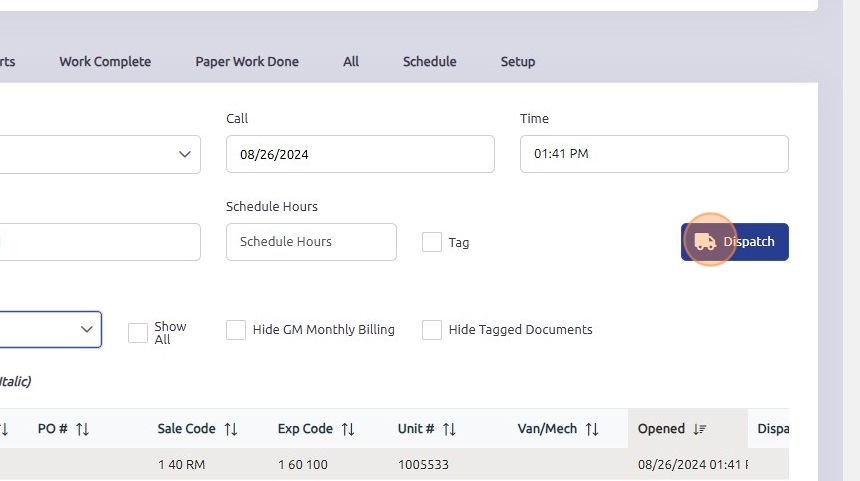
Was this article helpful?
That’s Great!
Thank you for your feedback
Sorry! We couldn't be helpful
Thank you for your feedback
Feedback sent
We appreciate your effort and will try to fix the article