1 Navigate to Settings> Administration> Department> Select Rental Department.

2. Click "Edit"
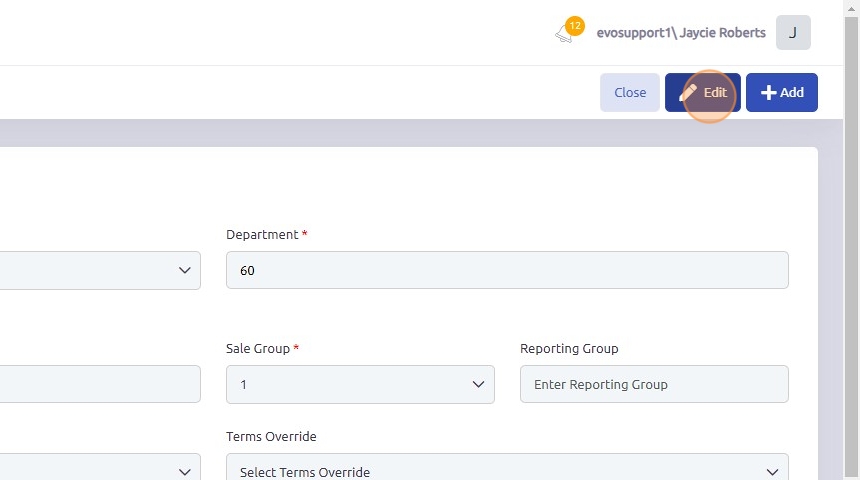
3. Click the "Rental / Parts" tab.

4. To set up auto-creation of inspection work orders:
Check the Auto-Create Inspection Work Order Box
Enter Required Information:
- Select the Correct Branch: Use the drop-down menu to choose the appropriate branch for the inspection work order.
- Select the Department: Choose the relevant department from the drop-down menu.
- Choose the Type of Sale: Select the sale type from the options provided that aligns with your inspection work orders.
- Enter Additional Details: Fill in any other required fields or details as needed to configure the inspection work order setup.

5. Click "Save"

Was this article helpful?
That’s Great!
Thank you for your feedback
Sorry! We couldn't be helpful
Thank you for your feedback
Feedback sent
We appreciate your effort and will try to fix the article