1. Locate the invoice in need of crediting, click "File" and "Reverse Document (Credit).

2. Click "Yes"

3. Once the invoice has been credited, it is now an open work order again but as a credited amount. Preview the open work order to ensure all line items populated as a credit.

4. If all line items on the credited work order are correct and have been verified, invoice the credited work order to complete the reversal.

5. Click "Yes"

6. Click "OK"

7. At this point, the original invoice has been reversed and holds a balance of 0.00. To re-invoice with corrections, begin by reversing the credit document.
Click the gear button.
Click "File"
Click "Reverse Document (Credit)"

8. Click "Yes"

10. Make any necessary changes to any of the detail tabs and click update.

11. Click "Preview" to view changes.
Double check all line items are correct and no additional items need to be deleted or adjusted before finalizing the corrected invoice.
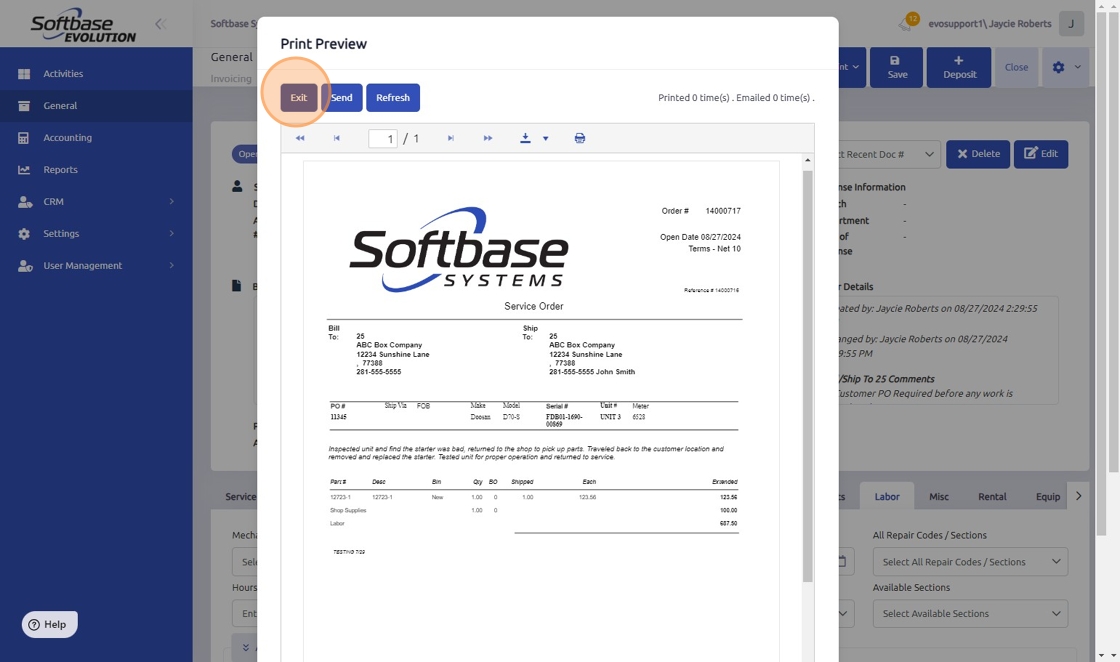
13. Click "Save"

14. Click "Invoice"

15. Click "Yes"

16. Click "OK"

Was this article helpful?
That’s Great!
Thank you for your feedback
Sorry! We couldn't be helpful
Thank you for your feedback
Feedback sent
We appreciate your effort and will try to fix the article