1. The Mechanic Clock In program is designed for technicians not using the mobile app. A centralized computer or tablet can be set up, allowing technicians to manually clock in and out of work orders that have been dispatched to them. This provides an alternative time-tracking method for managing work orders.
Click "Mechanic Clock In" under the General section.
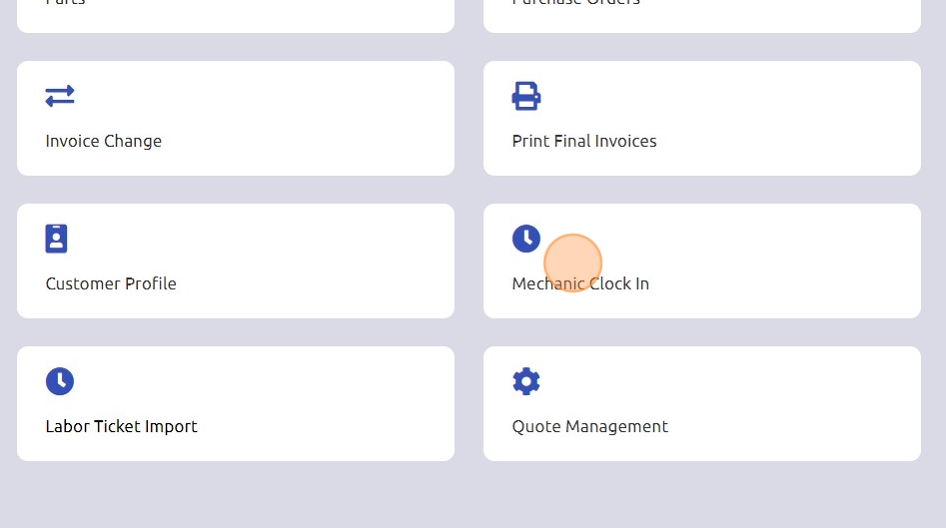
2. Click the Enter Mechanic # field and input the technician's assigned mechanic number.

3. Once the Mechanic # is entered, the work orders dispatched to that mechanic will appear in the Dispatched section for easy access and management.

4. Select the desired work order from the list and click Start to clock into it.

5. When the technician is ready to clock out of a work order, follow the same process by entering the Mechanic #. Under the Past Clock Ins section, they will find the work order and select it.

6. Once the work order is selected, click "Stop" to clock out.

Was this article helpful?
That’s Great!
Thank you for your feedback
Sorry! We couldn't be helpful
Thank you for your feedback
Feedback sent
We appreciate your effort and will try to fix the article