1. Click "Accounts" under the CRM section.

2. Click the "Search by Company Name or Number" field to narrow down the results by entering a customer name or customer number for more specific searches.

3. Once the customer is located, click the Gear button to view the following options:
- View: Opens the customer file for viewing.
- Edit: Opens the customer file for editing.
- Add Opportunity: Opens a new opportunity to add to this customer.
- Schedule Options: Allows you to schedule activities.
- Email Reminder: Creates an email reminder activity for a specific user.
- To-Do Reminder: Creates a to-do reminder activity for a specific user.

4. In the Customer File, the Overview tab displays an overview of the company's information.
Note: Standard CRM users cannot edit key information, as it is part of the company profile in Evolution. While they can update or add information in certain sections, the core customer details cannot be changed.

5. The Opportunities tab displays any existing opportunities for the customer and allows you to create a new opportunity.
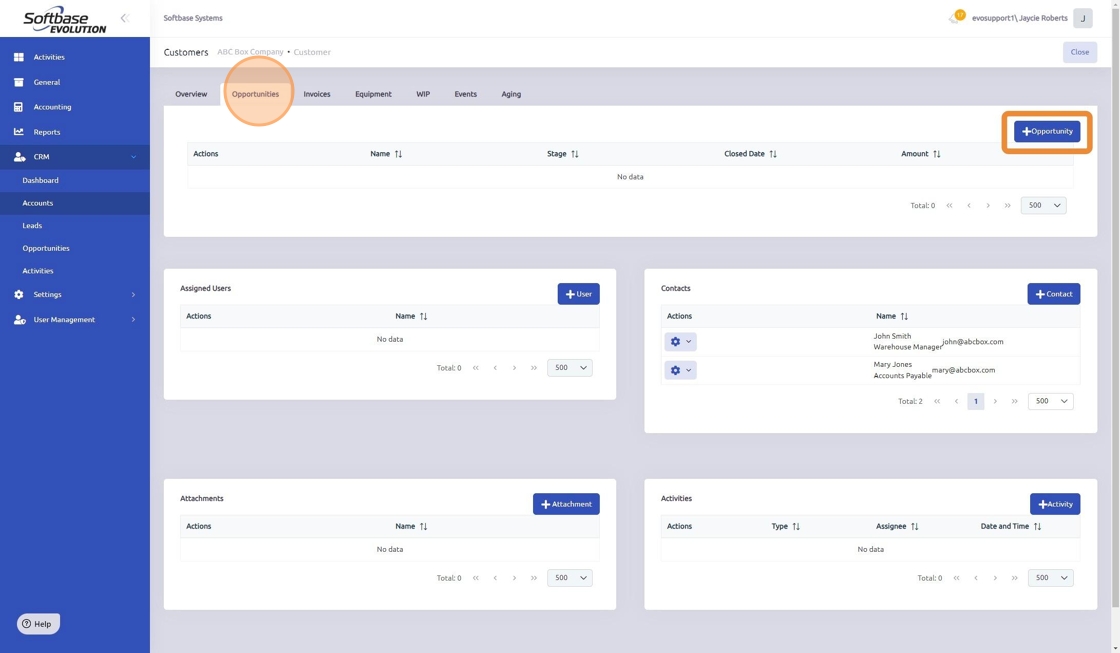
6. The Invoices tab will show any closed invoices for this customer.

7. The Equipment tab will show the customers current equipment.

8. The WIP tab will show anything currently open and in progress for this customer.

9. The Events tab displays major changes to the account, such as when the account was created or when a PM setup was added.

10. The Aging tab displays the customer's outstanding accounts receivable (AR) balances and the number of days past due.

11. Each tab in the Customer File includes four editable sections available to standard CRM users:
- Assigned Users: Users assigned from the Evolution customer profile will appear here. Additional users can be added or removed as needed.
- Contacts: Customer contacts can be added or deleted in this section.
- Attachments: Files, such as photos or quotes, can be attached here.
- Activities: Activities or reminders can be added in this section.

Was this article helpful?
That’s Great!
Thank you for your feedback
Sorry! We couldn't be helpful
Thank you for your feedback
Feedback sent
We appreciate your effort and will try to fix the article