1. Open "Purchase Orders" from General page.
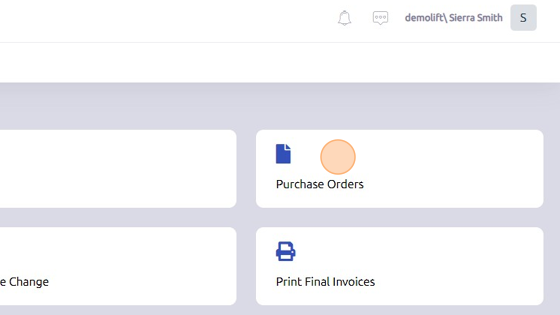
2. Select Purchase Order you'd like to print.
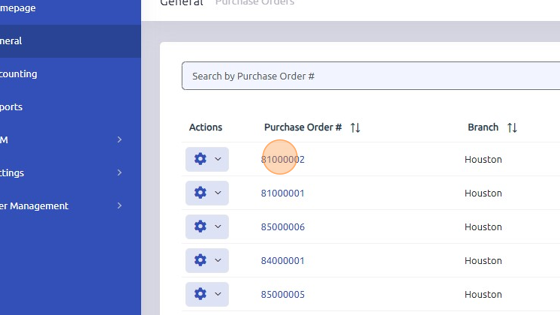
3. Click here.
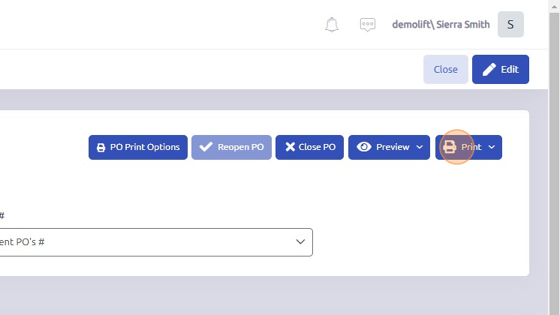
4. Option 1/2: Print Vendor PO = purchase order you will give to the vendor so they can review the sale they're making.
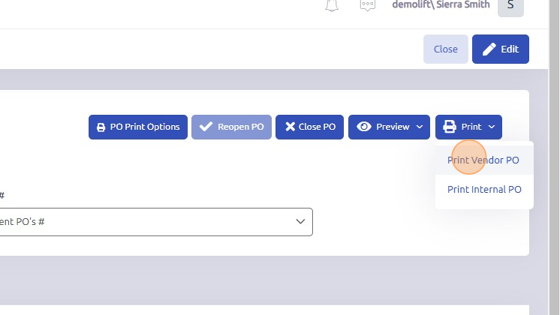
5. Option 2/2: Print Internal PO = purchase order for your company to obtain purchase.
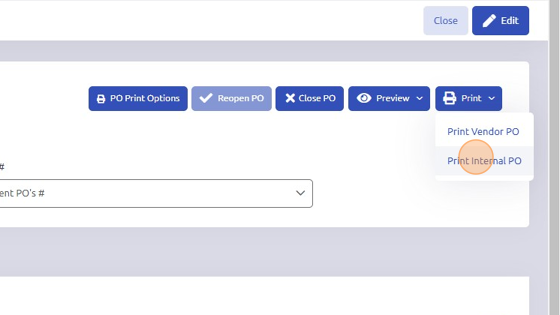
6. On either PO, click here to print.
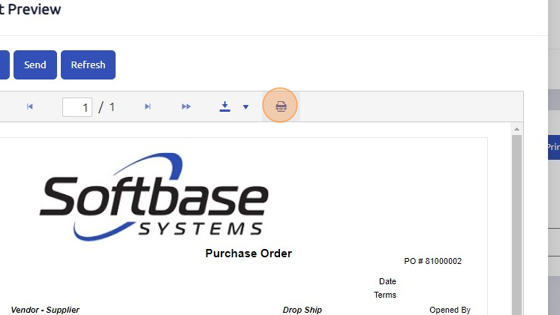
Was this article helpful?
That’s Great!
Thank you for your feedback
Sorry! We couldn't be helpful
Thank you for your feedback
Feedback sent
We appreciate your effort and will try to fix the article