1. Open Parts from General page.

2. Select part you'd like to review.
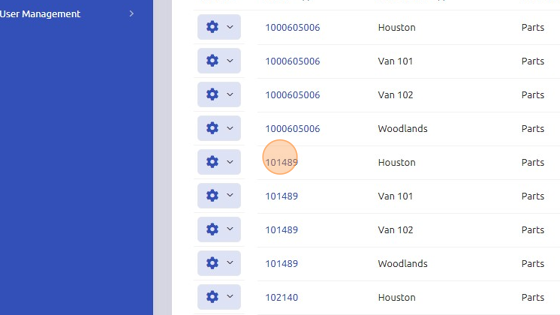
3. Scroll down and click on "Inquiry" tab.
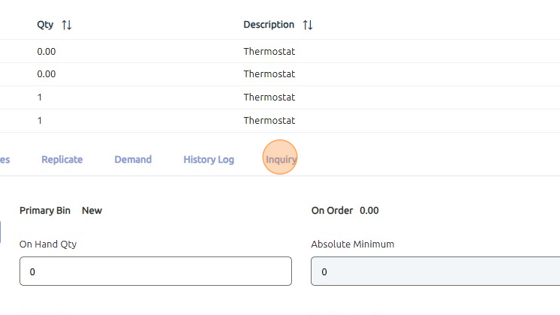
4. Warehouses tab = different warehouses the part exists in, the ship quantity of the part in each warehouse with the discount, cost, list, internal, warranty, and wholesale.
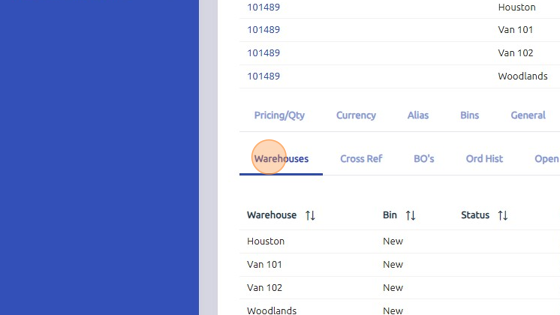
5. Cross Ref = cross reference list along with the original part # with the on-hand quantity, cost, suggested list and the warehouse the part exists in.
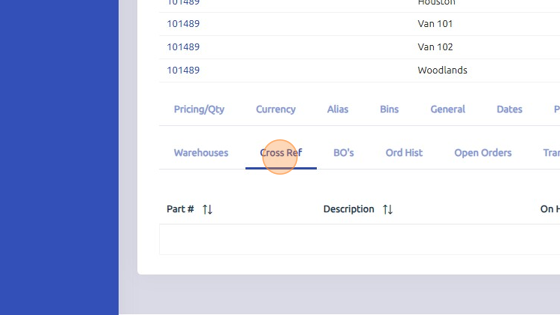
6. BO's = back orders that are associated with the part, work orders and dates, back order quantity, and customer associated with work order.

7. Ord Hist = purchase order history associated with the part, including: work order, purchase order, quantity, cost, vendor and warehouse part is associated with.
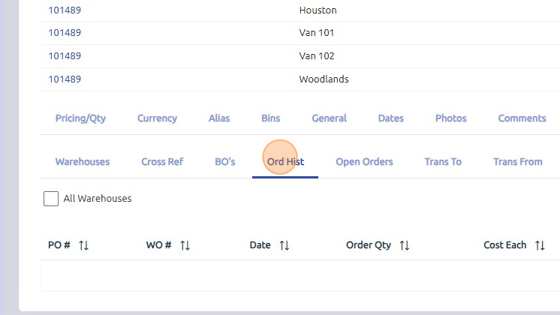
8. Open Orders = open work orders associated with the part in the specific warehouse, including: purchase order, back order date, work order, vendor, and associated warehouse.

9. Trans To = warehouse part was transferred to and associated work order number.

10. Trans From = warehouse part was transferred from.
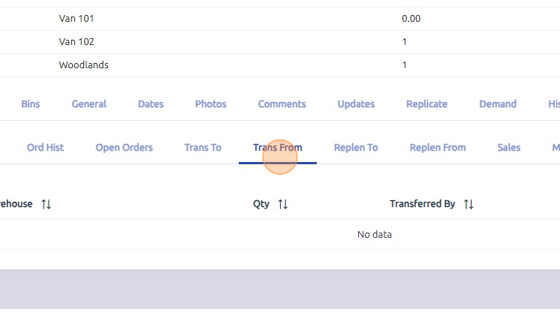
11. Replen To = warehouse that has been replenished with the specific part and the quantity.
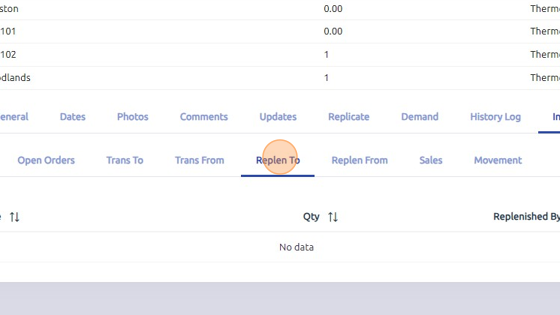
12. Replen From = warehouse replenishment came from and the quantity.

13. Sales = status of the part in each warehouse, including: open quote, accepted quote, open work order, or invoiced.
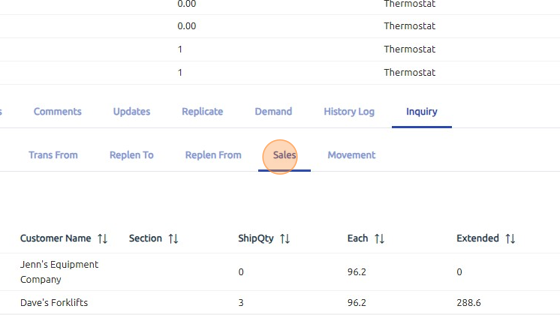
14. Movement = movement of the part, including: added/removed from work order and the quantity, restocked and the quantity, on a purchase order and the quantity, on hand change and the quantity, and part transfer history.
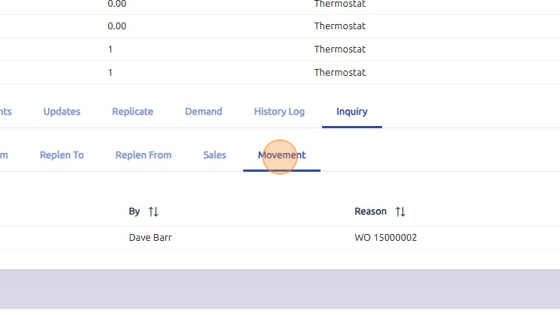
Was this article helpful?
That’s Great!
Thank you for your feedback
Sorry! We couldn't be helpful
Thank you for your feedback
Feedback sent
We appreciate your effort and will try to fix the article